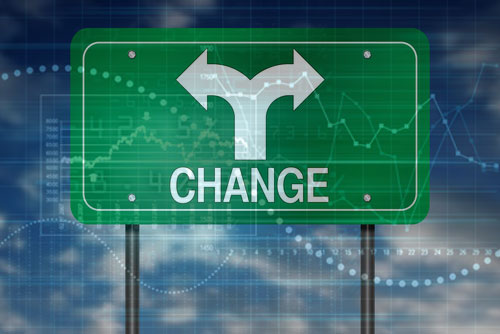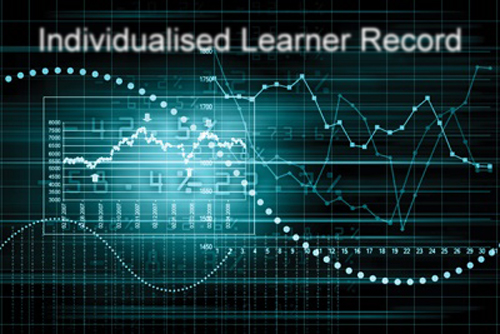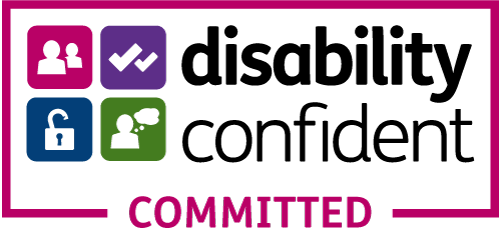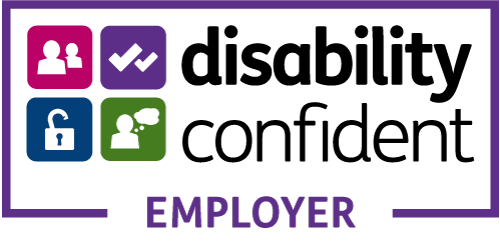IMPORTANT - ILR Transition Period 2020
ILR Transition Period
We're heading into the new funding year 2020 - 2021 but 2019 - 2020 ILR's are required to be submitted until 22nd October 2020.
I’ve made this post a little early this year due to there being minimal changes from the ESFA, there will be a NEW FIS application to download for 2020 - 2021 however, it hasn't been made available yet but I'll update the links as soon as it's published.
There's still lots of time to prepare your ILR's during this year end / start transition period and hopefully the following information will be of help for training providers new to delivering as a lead.
As you are aware we are transitioning from one funding year to the next and to be fair it's a simple process if you have an MI system to take out the hard work.
However, if you don't you'll need to factor in several very important aspects for this time of year, which won't phase you if you are up to speed with the ILR Specification and Provider Support online documentation, if you aren't then I will explain what you need to know below.
There is a crossover of ILR's during this transition period and this follows the same process each year.
Main Rules
• The first ILR of a new funding year is due in September.
• The data cut off for each funding year is always 31st July!
• This means that the data you submit in R12, R13 & R14 MUST NOT include completion or achievements dates if these
fall after 31st July.
• These learners are classed as continuing, even if they complete in the first week of August, their ILR data must be submitted
for the remainder of the new funding year.
Data Collection Timetables
Click the links below to download the return schedules.
2019 - 2020 Data Collection Timetable
2020 - 2021 Data Collection Timetable
New ILR Field
The new funding year always sees changes to the ILR schema due to definition changes and the addition or removal of various data fields in line with funding rule changes.
The ILR specification: 2020 to 2021 - Summary of changes online documentation explains these in full but tI'd like tom point out one additional ILR field which is required for Apprenticeship Standards
- Off The Job Training Hours.
This field collects the total Actual off-the-job training hours (as defined in the funding rules) that is delivered to the individual apprentice over the practical period of the apprenticeship before gateway. Actual Hours for Off the Job Training : field.
Submit Two Different ILR's in September and October!
Basically for two months you have to submit two ILR's to cover the end of 2019 - 2020 and the start of 2020 - 2021.
The main requirements:
1. Prepare two ILR's for submission.
2. Be aware of the two different ILR submission dates.
3. ILR XML structure changes.
4. NO Completion data after 31st July 2019 in R13 & R14.
5. Continuing learners across funding years.
September Returns
4th September R01 - first return for 2020 - 2021.
14th September R13 - penultimate return 2019 - 2020.
What are ILR's R13 & R14 Used For?
Essentially these last two ILRs are there to allow you time to make sure all the ILR data you've submitted throughout the year is correct, which means by 22nd October all of your 2019 - 2020 ILR data should be correct and up to date and all ALL PDSAT and FRM report queries should be resolved.
Check out the ESFA financial assurance: monitoring the funding rules for the specific funding year documentation.
You must return correct learner information including:
• Withdrawn
• Completions in year
• On Learning Break
• On Programme
• Including those transferred to another programme or provider.
Failure to do so could cause funding claw backs, inconsistent QAR data and ultimately running the risk of having your ESFA contracts cancelled due to the inability to correctly manage data.
October Returns
6th October R02 - second return for 2020 - 2021.
22nd October R14 - final return of 2019 - 2020.
Using the ESFA’s Learner Entry Tool
This transition period can be a tricky prospect, especially if you are using the ESFA’s Learner Entry tool however the ESFA now has a step by step guide!
To continue submitting R13 and R14 2019 – 2020 ILR’s you will use the setup you have now, the documentation is quite old but is available from the links below:
• 2019 - 2020 ILR Learner Entry tool
• ILR learner entry 2018 to 2019 user guide
• Learner Entry Tool Known Issues
• FIS with 2019 – 2020 data set
For submitting 2020 – 2021 ILR’s you will need to have:
- 2020 -2021 ILR Learner Entry Tool - When available.
- ILR Learner Entry Tool 2020 – 2021 user guide - When available.
- NEW FIS with 2020 – 2021 data set
- FIS User Guide 5.0
Each year the two funding years will almost certainly require a different XML schema so you have to make sure your ILR’s validate against the correct funding year data sets.
Again, you will need to make sure your R12,R13 & R14 MUST NOT include completion or achievement dates if these fall after 31st July.
But YOU MUST include these in your 2020– 2021 ILR’s.
You will need to use both ILR Learner Entry tools and both versions FIS to validate the next 4 ILR submissions!
You will be able to import your 2019 – 2020 ILR into the 2020 – 2021 Learner Entry tool and modify the data there.
Then export in the new funding year format and validate in FIS against the 2020 – 2021 data set!
Important FIS Information!
You will need to make sure you download the ESFA'S latest Funding Information System (FIS) application to conclude the current funding year.
1. Download most up to date FIS application
2. Download the FIS user guide for 2019 to 2020
3. Import 2019 - 2020 ILR
4. Run FIS validation
5. Check any errors against the 2019 - 2020 Validation Rules Spreadsheet.
You will need to make sure you download the ESFA'S Funding Information System (FIS) application for the new 2020 - 2021 funding year.
1. Use FIS application with 2020- 2021 data set - when avaialble
2. Import 2020 - 2021 ILR
3. Run FIS validation
4. Check any errors against the 2020 - 2021 Validation Rules Spreadsheet..
Make sure you upload the ILR's to Submit learner data before the deadlines to avoid any problems.
ILR Validation Process
It's really important that your ILR validation processes include all the available tools to keep you on top of the ESFA's various funding rules and regulations.
FIS - Funding Information System
FIS is a desktop service application element of the Education and Skills Funding Agency’s data collections system which can be used by data providers to
• validate Individualised Learner Record (ILR) data
• calculate funding and derived variables
• create a range of reports based on a set of ILR data
PDSAT - Provider Data Self Assessment Toolkit
"PDSAT is a tool for analysing learner and learning delivery data. It interrogates Individualised Learner Record (ILR) data and produces reports on this data, so that providers can identify and investigate potential anomalies in the ILR data."
ILR data: check that it meets standards and quality requirements
Funding rules monitoring reports - The suite of FRM reports supports the current year's monitoring plan. As this work supports the ESFA's overall assurance approach, some FRM reports also appear in the provider data self-assessment toolkit (PDSAT).
The FRM reports in the Submit Learner Data service highlight any funding issues you may have from duplicate learners to invalid loans.
It's imperative that in your data management processes you keep up to date with any of the issues raised in these reports.
GDPR
You should all be GDPR compliant, or at least working towards compliance as the ESFA are checking up!
Since 25th May 2018 your application and enrollment forms should include the updated contact preferences fields, as set out in the ESFA's updated Privacy Notice.
You should also check out the Education and Skills Funding Agency privacy notice: April 2019 if you haven't done so already.
Why not take the easy option and let Athena MIS Manage it for you?
Athena MIS - ILR Dashboard
The ILR Dashboard accommodates the ILR transition across funding years.
ILR Return schedules built into the ILR Dashboard to see the different dates and switch funding years for the schedules to change.
You will now have to familiarise yourself with switching between funding years on the ILR Dashboard to view the appropriate learners.
Athena Manages the Changes so you don't have to think about:
• the different XML schema
• changing data formats
• data cut off period
• transferring continuing learners.
Athena MIS manages all this for you!