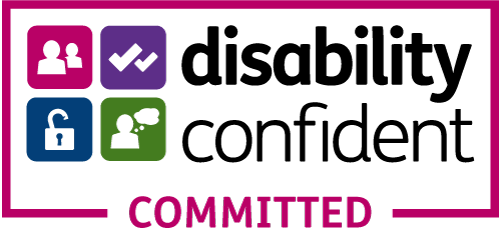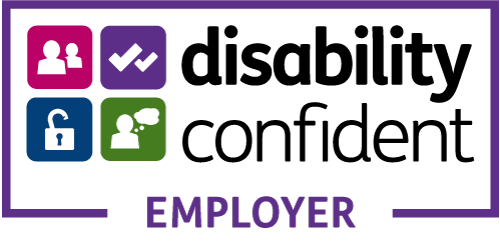IMPORTANT - ILR Transition Period 2024
ILR Transition Period
We're heading into the new funding year 2024 - 2025 but 2023 - 2024 ILR's are required to be submitted until 17th October 2024.
I’ve made this post a little early this year due to the significant amount of changes to the ILR Sepectification, which is currently on Version 4 and there will also be a NEW FIS application to download for 2024 - 2025 however, it hasn't been made available outside of the Software Writers Group as yet, but I'll update the links as soon as it's published.
There's still lots of time to prepare your ILR's during this year end / start transition period and hopefully the following information will be of help for training providers new to delivering as a lead.
As you are aware we are transitioning from one funding year to the next and to be fair it's a simple process if you have an MI system to take out the hard work.
However, if you don't you'll need to factor in several very important aspects for this time of year, which won't phase you if you are up to speed with the ILR Specification and Provider Support Manual online documentation, if you aren't then I will explain what you need to know below.
There is a crossover of ILR's during this transition period and this follows the same process each year.
Main Rules
• The first ILR of a new funding year is due in September.
• The data cut off for each funding year is always 31st July!
• This means that the data you submit in R12, R13 & R14 MUST NOT include completion or achievements dates if these
fall after 31st July.
• These learners are classed as continuing, even if they complete in the first week of August, their ILR data must be
submitted for the remainder of the new funding year.
Data Collection Timetables
Click the links below to download the return schedules.
2023 - 2024 Data Collection Timetable
2024 - 2025 Data Collection Timetable
ILR Fields - New, Revisions and Removals
The new funding year always sees changes to the ILR schema due to definition changes and the addition or removal of various data fields in line with funding rule changes.
The ILR specification: 2024 to 2025 - Summary of changes online documentation explains these in full but I'd like to point out a few of the most significant changes to be implemented from 1st August:
- The Destination and Progression entity has been removed
- The Employment outcome field has been removed
- Adult Skills Fund (Funding model 38)
- Tailored Learning (Funding model 11) replaces community learning
- No longer allowing spaces in the National Insurance Number
- A new Code has been added to Learner LLDD and health problem entity - New code 18 (Down Syndrome)
Submit Two Different ILR's in September and October!
Basically for two months you have to submit two ILR's to cover the end of 2023 - 2024 and the start of 2024 - 2025.
The main requirements:
1. Prepare two ILR's for submission.
2. Be aware of the two different ILR submission dates.
3. ILR XML year specific structure changes
4. NO Completion data after 31st July 2024 in R13 & R14.
5. Continuing learners across funding years.
September Returns
5th September R01 - first return for 2024 - 2025.
16th September R13 - penultimate return 2023 - 2024.
What are ILR's R13 & R14 Used For?
Essentially these last two ILRs are there to allow you time to make sure all the ILR data you've submitted throughout the year is correct, which means by 17th October all of your 2023 - 2024 ILR data should be correct and up to date and all ALL PDSAT and FRM report queries should be resolved.
Check out the ESFA Financial Assurance: Monitoring post-16 funding for 2023 to 2024 for the specific funding year documentation.
You must return correct learner information including:
• Withdrawn
• Completions in year
• On Learning Break
• On Programme
• Including those transferred to another programme or provider.
Failure to do so could cause funding claw backs, inconsistent QAR data and ultimately running the risk of having your ESFA contracts cancelled due to the inability to correctly manage data.
October Returns
4th October R02 - second return for 2024 - 2025.
17th October R14 - final return of 2023 - 2024.
Using the ESFA’s Learner Entry Tool
This transition period can be a tricky prospect, especially if you are using the ESFA’s Learner Entry tool however the ESFA now has a step by step guide!
To continue submitting R13 and R14 2023 – 2024 ILR’s you will use the setup you have now, the documentation is available from the links below:
• ILR Learner Entry Tool guide
• Learner Entry Tool Known Issues 2023 - 2024
• FIS (Funding Information Service) Tool
For submitting 2024 – 2025 ILR’s you will need to download:
- 2024 -2025 ILR Learner Entry Tool
- ILR Learner Entry Tool 2024 – 2025 user guide - When available.
- FIS with 2024 – 2025 data set - When available
Each year the two funding years will almost certainly require a different XML schema so you have to make sure your ILR’s validate against the correct funding year data sets.
Again, you will need to make sure your R12,R13 & R14 MUST NOT include completion or achievement dates if these fall after 31st July, but YOU MUST include these in your 2024– 2025 ILR’s.
If you don't have an MIS you will need to use both ILR Learner Entry tools and both versions FIS to validate the next 4 ILR submissions!
You will be able to import your 2023 – 2024 ILR into the 2024 – 2025 Learner Entry tool and modify the data there.
Then export in the new funding year format and validate in FIS against the 2024 – 2025 data set!
Important FIS Information!
To validate your ILR 'offline' you will need to make sure you download the ESFA'S latest Funding Information System (FIS) application to conclude the current funding year.
1. Download most up to date FIS application
2. Import 2023 - 2020 ILR
3. Run FIS validation
4. Check any errors against the 2023 - 2024 Version 4 Validation Rules Spreadsheet.
You will need to make sure you download the ESFA'S Funding Information System (FIS) application for the new 2024 - 2025 funding year.
1. Use FIS application with 2024- 2025 data set - when avaialble
2. Import 2023 - 2024 ILR
3. Run FIS validation
4. Check any errors against the 2024 - 2025 Validation Rules Spreadsheet..
Make sure you upload the ILR's to Submit learner data before the deadlines to avoid any problems.
ILR Validation Process
It's really important that your ILR validation processes include all the available tools to keep you on top of the ESFA's various funding rules and regulations.
"FIS is a desktop application for the Education and Skills Funding Agency's data collections system. Providers can use it to validate Individualised Learner Record (ILR) data."
• validate Individualised Learner Record (ILR) data
• calculate funding and derived variables
• create a range of reports based on a set of ILR data
PDSAT - Provider Data Self Assessment Toolkit
"PDSAT is a tool for analysing learner and learning delivery data. It interrogates Individualised Learner Record (ILR) data and produces reports on this data, so that providers can identify and investigate potential anomalies in the ILR data."
Financial Assurance: Monitoring post-16 funding for 2023 to 2024 - To access the post-16 monitoring dashboard you will need to login to View Yor Education Data (VYED)
It's imperative that in your data management processes you keep up to date with any of the issues raised in these report
Unleash the Full Power of Athena MIS with Our Comprehensive Support Services
We offer more than just software
While we provide expert guidance on using our suite of software applications, Athena Spectrum, we understand that successful delivery requires additional support.
That's where our comprehensive Support Services come in. We act as your trusted data management and compliance partner, going the extra mile to ensure your success.
Go beyond software: Our clients see us as their "secret weapon," consistently resolving funding-related issues and ensuring smooth operations.
Our data managemnt services include:
- ILR creation and validation
- ILR Management & submissions
- ESFA & AS Helpdesk support
- ILR Report Interrogation
- Data input.
Get in touch today for a confidential chat!