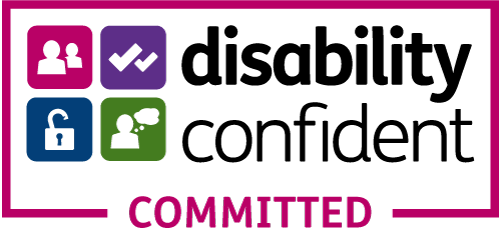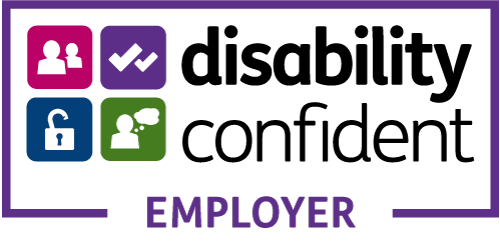IMPORTANT ILR UPDATE!
We may have started the new funding year 2017 - 2018 but 2016 - 2017 ILR's are required to be submitted until 19th October 2017.
ILR Transition Period
I’ve made his post to help you prepare your ILR's during this year end / start transition period.
As you are aware we are transitioning from one funding year to the next and to be fair it isn't a simple process!
There are several very important aspects to factor in at this time of year which won't phase you if you are up to speed with the ILR Specification and Provider Support documentation.
However, if you aren't then I will explain what you need to know.
There is a crossover of ILR's during the transition from 2016-2017 funding year to the new, 2017-2018.
This process is followed each year with maybe only a few slight variations.
Main Rules
• The data cut off for each funding year is always 31st July!
• This means that the data you submit in R12, R13 & R14 MUST NOT include completion or achievements dates if these
fall after 31st July.
• These learners are classed as continuing, even if they complete in the first week of August, their ILR data must be submitted
for the remainder of the new funding year.
The Return Schedules:
2016 – 2017 Schedule
Basically for two months you have to submit two ILR's to cover the end of 2016 – 2017 and the start of 2017 - 2018.
The main requirements:
1. Prepare two ILR's for submission.
2. Be aware of the two different ILR submission dates.
3. ILR XML structure changes.
4. NO Completion data after 31st July 2017 in R13 & R14.
5. Continuing learners across funding years.
September Returns
9th September R01 - first return for 2017 - 2018.
14th September R13 - penultimate return 2016 - 2017.
What are ILR's R13 & R14 Used For?
Essentially you have until 19th October 2017 to make sure all of your 2016 - 2017 ILR data is correct and up to date.
You must return correct learner information including:
• Withdrawn
• Completions in year
• On Learning Break
• On Programme
• Including those transferred to another programme or provider.
Failure to do so could cause funding claw backs, funding withdrawal and ultimately you run the risk of having your ESFA contracts cancelled due to the inability to manage your data correctly.
October Returns
5th October R02 - second return for 2017 - 2018.
19th October R14 - final return of 2016 - 2017.
Using the ESFA’s Learner Input Tool
This transition period is a tricky prospect, especially if you are using the ESFA’s Learner input tools!
There is no getting around this so here’s the gist of what’s in store for you!
To continue submitting R13 & R14 2016 – 2017 ILR’s you will use the setup you have now;
• 2016 - 2017 ILR Learner Entry tool
• ILR learner entry 2016 to 2017 user guide
• FIS with 2016 – 2017 data set.
For submitting 2017 – 2018 ILR’s you will need to have:
• 2017 -2018 ILR Learner Entry Tool
• ILR Learner Entry Tool 2017 – 2018 user guide
• Update FIS with 2017 – 2018 data set
Each year the two funding years will almost certainly require a different XML schema so you have to make sure your ILR’s validate against the correct funding year data sets.
Again, you will need to make sure your R12, R13 & R14 MUST NOT include completion or achievement dates if these fall after 31st July.
But YOU MUST include these in your 2017 – 2018 ILR’s.
You will need to use both ILR Learner Entry tools and both data sets in FIS to validate the next 4 ILR submissions!
You will be able to import your 2016 – 2017 ILR into the 2017 – 2018 Learner Entry tool and modify the data there.
Then export in the new funding year format and validate in FIS against the 2017 – 2018 data set!
Important FIS Information!
You will need to make sure you update the ESFA'S Funding Information System (FIS) to include the new funding year data set.
1. Import 2016 - 2017 ILR
2. Run FIS validation
3. Check any errors against the 2016 - 2017 Validation Rules Spreadsheet.
You will also need to switch between data sets when validating your ILR's in different funding years
1. Change data set to 2017 - 2018
2. Import 2017 - 2018 ILR
3. Run FIS validation
4. Check any errors against the 2017 - 2018 Validation Rules Spreadsheet.
Make sure you upload the ILR's to the Hub before the deadlines to avoid any problems.
Take The Easy Option and Let Athena MIS Manage it for You!
Athena Manages the Changes!
You don't have to think about:
• the different XML schema
• changing data formats
• data cut off period
• transferring continuing learners
Athena MIS manages all this for you!
Athena MIS - ILR Dashboard
The ILR Dashboard has been updated to accommodate the ILR transition across funding years.
Check out the ILR Return schedules built into the ILR Dashboard to see the different dates, switch funding years for the schedules to change.
Just switch between funding years on the ILR Dashboard to view the appropriate learners.
The video below shows how the figures stack up, learners complete, continuing and new for the 2017/18 ILR's.
Athena MIS & RAIL - How to View Different Funding Years & ILR Schedules in the ILR Dashboard
Athena MIS - ILR Export Wizard
There has been a significant update to the ILR Export Wizard to support with the transition between funding years.
We have automated as much as we can by migrating continuing learners from 2016 - 2017 to 2017 - 2018 in the ILR Export Wizard!
You will see just how many; new, complete and continuing learners you have so all you have to do is select the funding year for the ILR you need to generate and it's all taken care of by Athena MIS
Watch the video below for step by step instructions!
Athena MIS & RAIL - How to Create ILR's During the Year End Start Transition Period